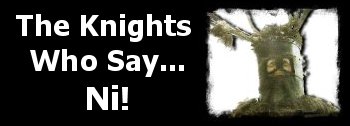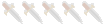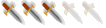| View previous topic :: View next topic |
| Author |
Message |
keyenroo
Grunt
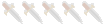
Joined: 06 Oct 2010
Posts: 1
|
 Posted: Sat Oct 09, 2010 6:17 am Post subject: computer motherboard Posted: Sat Oct 09, 2010 6:17 am Post subject: computer motherboard |
 |
|
Do I have to re-install WindowsXP everytime I move my hard disk drive to a different computer or motherboard? My motherboard (ASRock P4i45GV) packed up & had to put my hard disk drive onto a friend's FOXCONN 648 Motherboard but had to re-install WinXP in order for it to run. Now, I have just purchased my own FOXCONN P4M800P7MB Motherboard but XP on my Hard Drive doesn't run! I had to re-install it for the 3rd time, hence 3 Windows XP option lines displayed upon getting into windows soon after starting my computer. Is there any easy way of sorting out this problem or do I have to re-install windows every time I change motherboards? Finally, how do I get rid of old "Windows XP" lines which pops up upon entering windows.
___________________________
[Suspiciously SPAM links removed by Moderator - SHoE]
Last edited by keyenroo on Wed Oct 13, 2010 2:51 am; edited 1 time in total |
|
| Back to top |
|
 |
Mildew
KWSN ArchBishop


Joined: 13 Oct 2002
Posts: 2617
Location: Sweden
|
 Posted: Sat Oct 09, 2010 7:29 am Post subject: Posted: Sat Oct 09, 2010 7:29 am Post subject: |
 |
|
Don't know about the motherboard thing, but I suspect you get rid of the "lines" by formatting the drive before installing the OS, instead of installing the new version on top of the old one.
I've changed motherboard a few times without having to reinstall the OS, but that was with Ubuntu. Perhaps WinXP is more sensitive?
Or perhaps I was just changing between compatible motherboards... |
|
| Back to top |
|
 |
Sir Nigel
Grunt
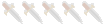
Joined: 21 Oct 2010
Posts: 1
|
 Posted: Thu Oct 21, 2010 5:41 pm Post subject: Multiple copies of XP showing at boot-up Posted: Thu Oct 21, 2010 5:41 pm Post subject: Multiple copies of XP showing at boot-up |
 |
|
This can happen if you don't delete the disk partition XP is using between installs. The Setup program finds the old copies and makes a [hash of it, ed.]
To get rid of the extras ...
Open My Computer
Click on View System Information
Click on Advanced
Click on "Settings" in "Startup and Recovery" (just above Error Reporting).
In the system startup box click the down arrow below "Default Operating System" and you will notice that you have three for XP.
Click on "edit" and your startup should look very much like this: (you will have 3 lines at the bottom showing Windows XP)
| Code: | [boot loader]
timeout=30
default=multi(0)disk(0)rdisk(0)partition(1)\WINDOWS
[operating systems]
multi(0)disk(0)rdisk(0)partition(1)\WINDOWS="Microsoft Windows XP Professional" /fastdetect /NoExecute=OptIn |
You should delete the second and third versions of: | Code: | | multi(0)disk(0)rdisk(0)partition(1)\WINDOWS="Microsoft Windows XP Professional" /fastdetect /NoExecute=OptIn |
so that only the top one remains (assuming you boot with the top option in the startup menu).
Close all programs and re-boot and you should only have the top choice left.
Hope my vague memories of XP are of some help  |
|
| Back to top |
|
 |
Hal9000x86
Baron
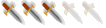

Joined: 06 Apr 2010
Posts: 217
Location: The 10 milllion year project that will find the question to the answer 42.
|
 Posted: Thu Oct 21, 2010 7:47 pm Post subject: Posted: Thu Oct 21, 2010 7:47 pm Post subject: |
 |
|
What Sir Nigel said will get rid of the extra old installs.
Same thing can happen to windows vista and 7. But they can adapt to new hardware much better. I had my windows 7 on a older 939. I just turned it off and swapped boards to an am3, it found everything in two reboots and was still working.
_________________

 |
|
| Back to top |
|
 |
|